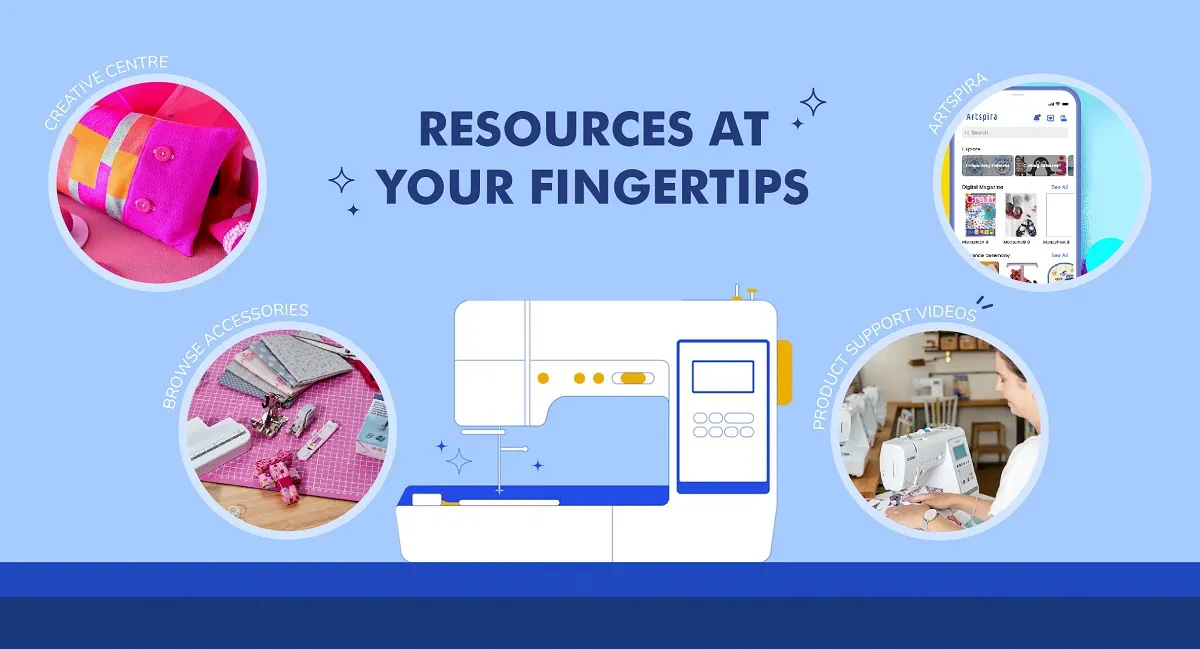Wish To Print Anything From Anywhere? Look No Further
Do you find yourself frequently printing on the go? Need new ideas on how to easily print to your home printer from anywhere?
Cloud printing might be just the solution for your home or small business.
In this article, you will learn the fundamentals of printing any document or image from the cloud:
- What is cloud printing?
- Why do you need cloud printing?
- Types of cloud printing services available
- How to get started on printing from the cloud
What is Cloud Printing?
Cloud printing is a technology that allows you to print from anywhere over the web.
While traditional printing is done via cables, wireless, bluetooth or WIFI connections between your devices and your printer, cloud printing enables you to print from any web-connected device by sending print jobs through an internet connection.
It is also safe and secure with the Cloud Secure Print feature that is built-in within Brother Apps. Documents can be uploaded to a web browser or sent via email, and retrieved for printing after a password is entered at the destination machine.
To do so, you need to ensure that your printer is capable of connecting directly to the Internet. This allows it to receive printing instructions that you send to the web.
The result is fast, seamless, and reliable printing, without the need to tangle with cables.
Why Do You Need Cloud Printing?
Printing from the cloud brings forth various advantages. Here are some of the most popular ones.
Always On The Go:
If your business requires you to be on the move, cloud printing could be a real time-saver! Imagine rushing for a business meeting, and having all your documents ready printed – even before you step into the office. That would be a real boon to your productivity.
Shared Office Facilities:
In shared workspaces, employees are able to use any device to print, without having to worry about compatibility issues or drivers.
Eco-friendly:
Who would say no to an efficient printing process that helps reduce waste and carbon emissions at the same time? Cloud printing gives you more control over what you print, so you only print what you need – when you need it.
Convenience and Simplicity:
With cloud printing, life (and getting prints) would be a breeze. You no longer have to mess around with the installation of software and drivers, or battle with cables. You can quickly discover printers that you can access and print from – anywhere around the world.
Affordable:
Cloud printing is an affordable way to manage your print needs as you need not invest in in-house server storage and other software or maintenance costs. You would only need to pay for the services you use, and can take advantage of free or low cost cloud storage solutions.
Types of Cloud Printing Services and How to Get Started
Brother WebConnect
With Brother WebConnect, you can print documents directly from an online storage site, allowing you to share and collaborate anywhere in the world in an instant.
The services that are supported include:
- Box
- Dropbox
- Evernote
- OneDrive
- OneNote
Depending on your printer model, you may be able to connect directly to any of the above services without a computer. You can also add a PIN to restrict user access.
Here are the steps to getting started on Brother WebConnect:
- Create an account with the desired service (go to step 2 if you already have an account).
- Apply for Web Connect access via a one-time process to obtain a temporary ID using a computer.
- Enter the temporary ID on the Brother device to enable access. Specify the account name as you would like it to be displayed on the machine, and a PIN code if desired.
- The Brother device now has access to the registered service.
AirPrint
Apple’s AirPrint feature is built into a variety of printers, such as the ones listed here. AirPrint features include easy discovery, automatic media selection, and enterprise-class finishing options.
To print with AirPrint from your iOS device, here are the steps to follow:
- Open the app that you want to print from.
- To find the print option, tap the app’s share icon or more icon.
- Find the print option. If you can’t find the print option, check the app’s User Guide or Help section.
- Tap Select Printer and choose an AirPrint-enabled printer.
- Choose the number of copies or other options, like which pages you want to print.
- Tap Print in the top right-hand corner.

The Brother MFC-L8900CDW Colour Laser Printer lets you print and scan more with greater speed and assurance. You can wirelessly print from any device with Brother iPrint&Scan, Apple’s AirPrint, or Mopria. You can also preview your copies and faxes, and save to Cloud.
Conclusion
Mobile cloud printing is an important feature not just for personal and business productivity, but also for future-proofing your business. Used effectively, it can be a powerful tool to keep your business and staff safe by enabling remote work, while also enhancing cost efficiency in your printing jobs.